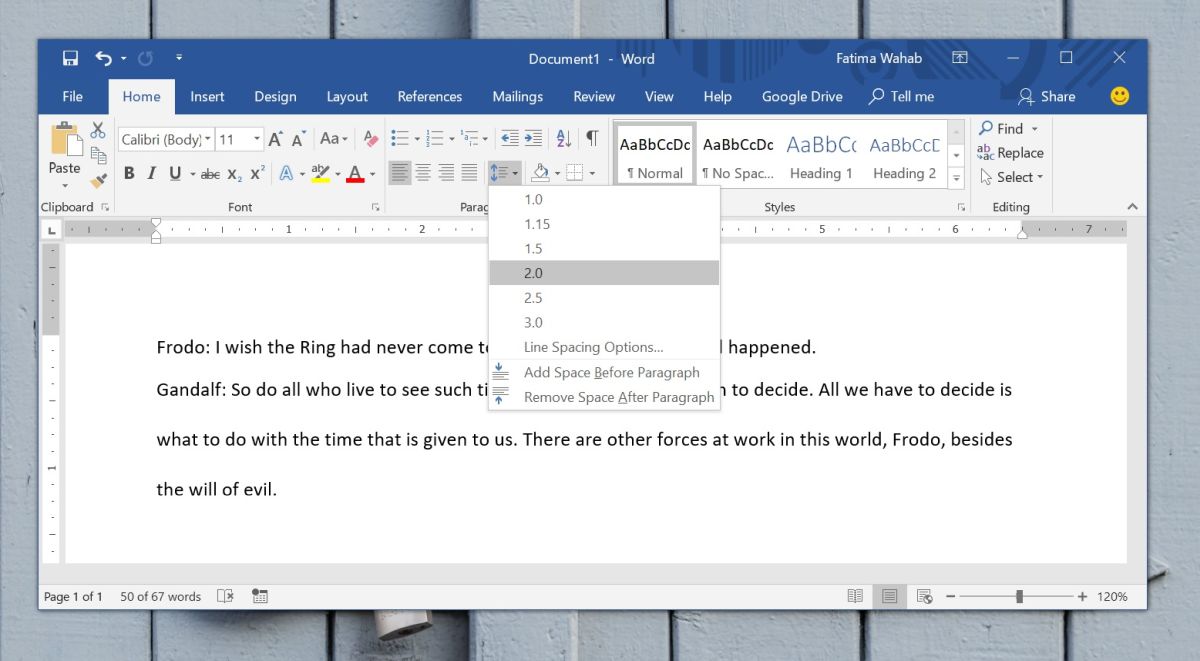Line spacing in Microsoft Word is set to 1. The 1 seems to be a very vague measure since it isn’t accompanied by any units. The default line spacing is a certain percentage of the font size. It’s dynamic i.e. the smaller the size of the font, the less space there will be between lines even if the line spacing is set to 1. If you increase the font size, the space between the lines will likewise increase. The default line spacing makes a document easy to read however, if you have to submit your document somewhere that specifies formatting standards, you might need to change line spacing. Academic work usually requires double line spacing. Here’s how you can set it for a paragraph, a single document, and as the default for all documents created in Microsoft Word.
Double Line Spacing In Microsoft Word
Line spacing can be set on a per-paragraph, and per-document basis. If you need to create lots of documents along specific formatting rules, you can change the default line spacing on Word.
Per-Paragraph Line Spacing
Open Word, and select a paragraph you want to double line spacing for. On the Home tab, go to the Paragraph set of tools click the button with lines and arrows pointing up and down next to it. It’s next to the fill tool. From the menu that opens, select the 2.0 option to get double line spacing for that paragraph.
Document Line Spacing
On the Home tab and click the line spacing button again. This time, select Line Spacing Options from the menu. This will open the Paragraph window. On the Indent and Spacing tab, go to the Spacing section and open the Line Spacing dropdown. Select Double from the listed options and click the Set as Default button at the bottom.
You will see a prompt asking if you want to apply the default to the current document, or to every Microsoft Word file. Select the apply to this document option. The line spacing for all text already entered, typed in later, or pasted will be doubled.
Double Line Spacing Default
To set double line spacing for any and all document you create in Microsoft Word, open any Word file and go to the Home tab. On the Paragraph toolbox, click the line spacing button and select Line Spacing Options from the menu. In the Paragraph window that opens, go to the Indent and Spacing tab. In the Spacing section, open the Line Spacing dropdown and select ‘Double’. Click Set as Default, and in the window that opens, select the ‘All documents based on the Normal.dotm template’ option.
 Next Generation Portal Hi-tech, android, iOS, Mac OS, linux, windows, games, security
Next Generation Portal Hi-tech, android, iOS, Mac OS, linux, windows, games, security